GraalVM native image inside docker container - does it make sense?
We have learned how to create GraalVM native image from standalone Groovy script in the previous blog post. Today we continue the experiments, and this time we are going to create a Docker image to see what are the benefits and drawbacks of this solution.
Introduction
In the previous blog post, we have created a standalone Groovy script that uses Jsoup library as a dependency. This script connects to the given URL and counts how many links the specified website contains. We saw a significant improvement in execution time - from 1.7 s (using Groovy command line processor) to 0.2 s (using GraalVM native image). However, building the final native image required installing GraalVM on our local system. Also, we may need to compile OS-specific executable every time we want to run the program on a different platform or operating system. This is where we start thinking about containerization, and today we are going to dockerize a Groovy script to play around with it.
This blog post originally described using GraalVM 1.0.0-RC11. You are reading updated version that was tested to work with GraalVM 19.2.1. |
Dockerfile
Let’s start with defining a Dockerfile[1]. We use official GraalVM docker base image. Inside the image, we install SDKMAN! and Groovy 2.5.8, then we compile the script and create a native executable with GraalVM. Finally, we create an entry point which exposes executable and accepts parameters.
FROM oracle/graalvm-ce:19.2.1 (1)
ADD . /app/ (2)
ENV GROOVY_VERSION="2.5.8"
ENV GROOVY_HOME=/root/.sdkman/candidates/groovy/$GROOVY_VERSION (3)
RUN yum install -y zip unzip (4)
RUN gu install native-image (5)
RUN curl -s "https://get.sdkman.io" | bash (6)
RUN bash -c "source $HOME/.sdkman/bin/sdkman-init.sh && \ (7)
echo \"sdkman_auto_answer=true\" > $SDKMAN_DIR/etc/config && \ (8)
sdk install groovy $GROOVY_VERSION && \ (9)
groovy -version && \
cd /app/ && \
sh ./compile-native-image.sh"
ENTRYPOINT bash -c "cd /app && ./countlinks.sh $0"| 1 | The official Oracle GraalVM 19.2.1 base image. |
| 2 | We copy all files from current directory to /app directory inside the image/ |
| 3 | We set up required GROOVY_HOME env variable. |
| 4 | We install zip and unzip (required by SDKMAN!) |
| 5 | We install native-image using GraalVM Updater. |
| 6 | We install SDKMAN! |
| 7 | We init SDKMAN! after successful installation |
| 8 | We set auto answer to true so SDKMAN! does not ask as if we want to install Groovy |
| 9 | We install Groovy 2.5.8 |
| All files used in this blog post can be found in wololock/graalvm-groovy-examples Git repository. |
Building the Docker image
It’s time to build the Docker image.
countlinks tagdocker build -t countlinks .After approximately 3-4 minutes our Docker image is created and ready to use. You can find it with docker images command. Keep in mind that the created image is almost 2.2 GB because our base Docker image is based on Oracle Linux official docker image.
Running the container
Let’s run our program inside the container.
time docker run --rm --read-only countlinks https://e.printstacktrace.blog (1)
Website https://e.printstacktrace.blog contains 96 links.
real 0m0,810s (2)
user 0m0,027s
sys 0m0,021s| 1 | --rm option removes the container when it exists, --read-only mounts the file system with the read-only mode (we don’t need write permission in this case) |
The first thing we notice is that the execution time increased from 0.2 s to somewhere around 0.8 s. It means that our program executed as a Docker container runs 4 times slower. Why?
The thing is that creating and starting a new container comes with a cost. It takes around 600 ms on my computer. For instance, if I run echo command inside the newly created Alpine container (4 MB image), it takes almost 600 ms to complete.
time docker run --rm --read-only --entrypoint "echo" alpine
real 0m0,631s
user 0m0,030s
sys 0m0,024sExecuting command inside a running container
There is an alternative approach, however. Instead of creating and starting a new container each time we want to run a program, we can start a container, keep it running and attach and execute a command when needed. Let’s give it a try. Firstly, we run a container that executes tail -f /var/log/yum.log command to keep it running. We need to override entry point to do so and add -d option to detach from the container. We also use --name parameter to specify the name of this container so that we can use it instead of container ID. Next, we use docker exec to execute another command inside the running container.
docker run -d --name countlinks --rm --read-only --entrypoint "tail" countlinks -f /var/log/yum.log
b75eef8c3a3aa696d87e284fc59600261baaf126c1fd2efc196f4df5ff9a4ee0 (1)
time docker exec countlinks cd /app && time ./countlinks.sh https://e.printstacktrace.blog
real 0m0,100s (2)
user 0m0,024s
sys 0m0,014s
Website https://e.printstacktrace.blog contains 96 links.
real 0m0,209s (3)
user 0m0,021s
sys 0m0,008s| 1 | Container ID returned when detaching from the container. |
| 2 | Time consumed by attaching docker exec to the running container |
| 3 | Time consumed by running the command inside the container |
In this case, we use time command twice. The first one counts the time of attaching to the running container, while the second one counts the time of the inner command execution. We see that it produces a much better result - attaching to the container takes around 110 ms. So the total execution time takes approximately 300 ms average. It is still slower comparing to the result we get when running native executable outside the container, but in most cases, 110 ms is an acceptable cost.
Conclusion
So is it worth dockerizing GraalVM native images? It depends. If our goal is to produce an executable that completes in a blink of an eye, and where every millisecond counts - running the command inside a container won’t be the best choice. However, if this is not our case, we can benefit from dockerizing the native image. It allows us building the executable without having GraalVM or Groovy installed on the computer - it only requires Docker on board. It also makes the distribution of the executable easier - the image once created and pushed to the repository can be reused easily.
And last but not least - dockerizing native executable means that we benefit from ahead-of-time compilation and much lower memory footprint. However, we always have to be careful when it comes to running any Java program inside the container - things like available resources (CPU, memory), secure access or networking may cause some issues. You just have to consider all pros and cons when choosing one option over another.
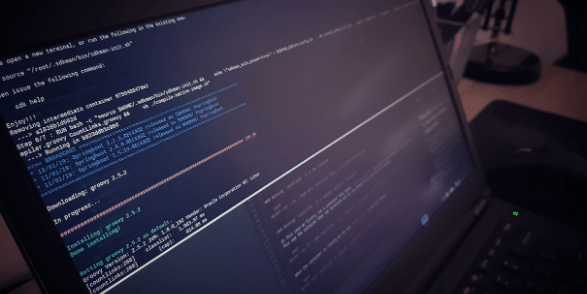
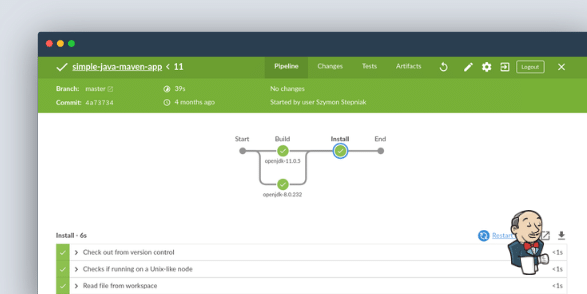

0 Comments