Installing GraalVM EE 1.0.0-RC14 with SDKMAN!
I love SDKMAN!. It made using multiple different Java distributions in a single operating system much more comfortable. You can install Java across different versions (from 6 to 13.EA) and different vendors (OpenJDK, Oracle, Zulu, Corretto or GraalVM CE to name a few). Switching between those versions is as simple as executing a single sdk use java {version} command and you are ready to use whatever Java you want. However, not all Java versions are available by default, but luckily, SDKMAN! has a simple solution to this problem.
Installing GraalVM EE 1.0.0-RC14
I run some experiments with GraalVM and the only version I can install directly with SDKMAN! is GraalVM Community Edition. However, there is also GraalVM Enterprise Edition which provides some additional features, like improved performance. The main reason GraalVM EE is not available in SDKMAN! is that it is distributed over OTN (Oracle Technology Network) only, so you need to accept OTN license agreement[1] and log in to start the file download. OK, so I downloaded graalvm-ee-1.0.0-rc14-linux-amd64.tar.gz file successfully. What’s next?
Let’s start with the extracting files from the downloaded archive.
$ tar -xvf graalvm-ee-1.0.0-rc14-linux-amd64.tar.gzAfter extracting all files, we can install local Java distribution with the following command.
$ sdk install java graal-ee-rc14 /path/to/graalvm-ee-1.0.0-rc14In the above example, graal-ee-rc14 is a version used by SDKMAN! we want to associate with the Java installation located in /path/to/graalvm-ee-1.0.0-rc14.
| SDKMAN! limits version to 15 characters. |
When you execute sdk list java command, you will see local GraalVM EE added to SDKMAN’s Java distributions list.
$ sdk list java
================================================================================
Available Java Versions
================================================================================
+ graal-ee-rc14 * 8.0.202-amzn
13.ea.11-open 8.0.202.j9-adpt
12.0.0-open 8.0.202.hs-adpt
11.0.2-sapmchn 8.0.202-zulufx
11.0.2-zulu > * 8.0.201-oracle
* 11.0.2-open 7.0.211-zulu
11.0.2-amzn 6.0.119-zulu
11.0.2.j9-adpt * 1.0.0-rc-14-grl
11.0.2.hs-adpt * 1.0.0-rc-13-grl
11.0.2-zulufx 1.0.0-rc-12-grl
10.0.2-zulu 1.0.0-rc-11-grl
10.0.2-open 1.0.0-rc-10-grl
9.0.7-zulu 1.0.0-rc-9-grl
9.0.4-open 1.0.0-rc-8-grl
* 8.0.202-zulu
================================================================================
+ - local version
* - installed
> - currently in use
================================================================================The last thing to do to use GraalVM EE is to switch to a proper Java version, and you are ready to go.
$ sdk use java graal-ee-rc14
Using java version graal-ee-rc14 in this shell.
$ java -version
java version "1.8.0_202"
Java(TM) SE Runtime Environment (build 1.8.0_202-b08)
Java HotSpot(TM) GraalVM EE 1.0.0-rc14 (build 25.202-b08-jvmci-0.56, mixed mode)If you don’t know where to keep extracted GraalVM EE sources, there is one workaround that allows keeping all Java distributions together. Instead of extracting graalvm-ee-1.0.0-rc14-linux-amd64.tar.gz at some random location, extract it directly to ~/.sdkman/candidates/java/graal-ee-rc14 directory. After doing so, you don’t have to execute sdk install java … command, because your GraalVM EE is already available on sdk list java distributions list. |
Conclusion
I hope you have learned something useful from this short blog post. SDKMAN! is a powerful tool that makes developer’s life easier. I use it to manage in a convenient way all my Java, Groovy, or Gradle installations. If you haven’t used it so far, I strongly recommend giving SDKMAN! a chance.

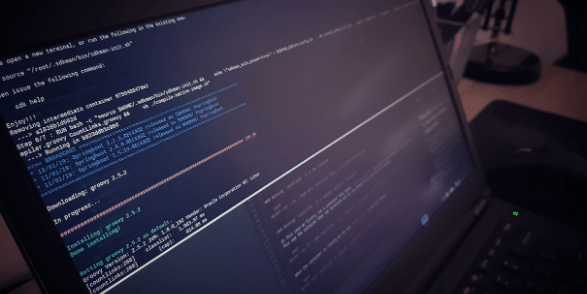
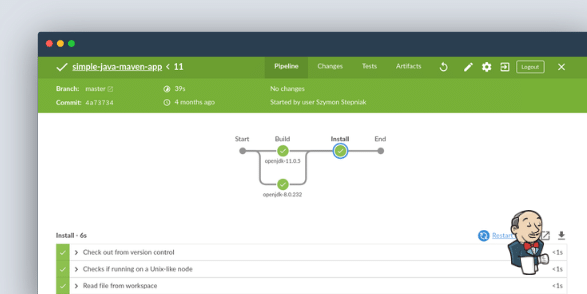
0 Comments